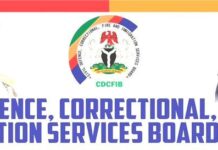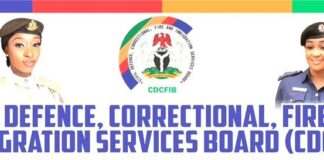This Computer-Based Test (CBT) is a crucial step designed to evaluate key competencies required for a successful fellowship experience.
This introduction will guide you through the entire testing process and provide essential instructions on how to navigate the exam platform effectively. Please read this information carefully to ensure a smooth and successful testing experience.
Please note the following
- You have ONLY ONE (1) attempt at the exam.
- This exam lasts for 40 minutes.
- There are 30 questions to be answered.
Part 1: Understanding the Test Process
The NJFP CBT is a structured online assessment taken from the comfort and safety of your own location. The process is designed to be straightforward and secure.
Link to download the browser for the Jubilee (NJFP) CBT exam
1. Download Safe Exam Browser (SEB): Download and install the Safe Exam Browser software immediately using the provided download link in the email: https://safeexambrowser.org/download_en.html
2. Internet Speed Check: Ensure you have an internet speed of 10Mbps and above. Visit https://www.fast.com to test your internet speed.
3. Environment: Be in a quiet and conducive environment during the exam.
4. Lighting: Ensure your environment is brightly lit for your device’s (laptop or desktop) camera to properly capture your face during the assessment.
5. Practice Assessment: Take the CBT practice assessment to familiarize yourself with the process and the platform.
6. Focus: You are required to keep your face focused on the screen throughout the assessment.
7. Dress Code: Dress appropriately during the assessment.
8. Browser/Window Restriction: You cannot change the browser tab or switch windows during the assessment.
Key Stages of the CBT Process:
- 1. System Check & Login: Before your exam time, you will have the opportunity to perform a system check to ensure your computer, internet connection, and webcam are functioning correctly. At your scheduled time, you will log in using your unique credentials.
- 2. Verification & Instructions: You may be required to show a valid ID to the camera for verification. You will then be presented with the test rules and a final set of instructions.
- 3. The Exam Interface: Once the exam begins, you will see a user-friendly screen typically divided into sections like:
- Question Panel: Displays the question.
- · Navigation Panel :Shows all question numbers, allowing you to flag questions for review and jump between them easily.
- · Timer: A visible countdown timer so you can manage your time effectively.
4. Submission & Confirmation: After you have answered all questions, you will submit your test. You will receive an on-screen confirmation that your exam has been successfully submitted.
Part 2: How to Do the Exam – A Step-by-Step Guide
Performing well in a CBT is not just about knowing the answers, but also about being comfortable with the digital format.
Before the Exam:
- · Prepare Your Environment: Choose a quiet, well-lit place with a stable internet connection.
- · Check Your Tech: Ensure your computer is fully charged or plugged in.
- · Test your internet, webcam, and microphone.
- · Gather Your Materials: Have your login details and a valid ID ready. Note that the use of physical calculators or paper for rough work may be restricted; please follow the specific rules provided.
During the Exam
- Read Instructions Carefully: Don’t rush. Read all on-screen instructions for each section of the test.
- Manage Your Time: Keep an eye on the timer. A good strategy is to first answer all the questions you are sure about.
- Use the Navigation Tools: If you are unsure about a question, use the “Flag for Review” feature and move on. You can return to it later if time permits.
4. Answering Questions:
- For multiple-choice questions, click on the circle or box next to your chosen answer.
- · Your selection is typically saved automatically but ensure you click “Next Question” if prompted.
- · Remain Calm and Focused: Avoid spending too much time on a single question. The best approach is to maintain a steady pace throughout the assessment.
Important Rules to Remember:
- · Do not refresh the browser or press the ‘Back’ button during the test, as this may close your session.
- · The test is designed to be taken individually. Any form of collaboration or use of unauthorized aids is strictly prohibited.
- We wish you the very best of luck in your assessment. Your journey to making a meaningful impact starts here
- Ready to begin? Please proceed to the system check and log in when you are ready.